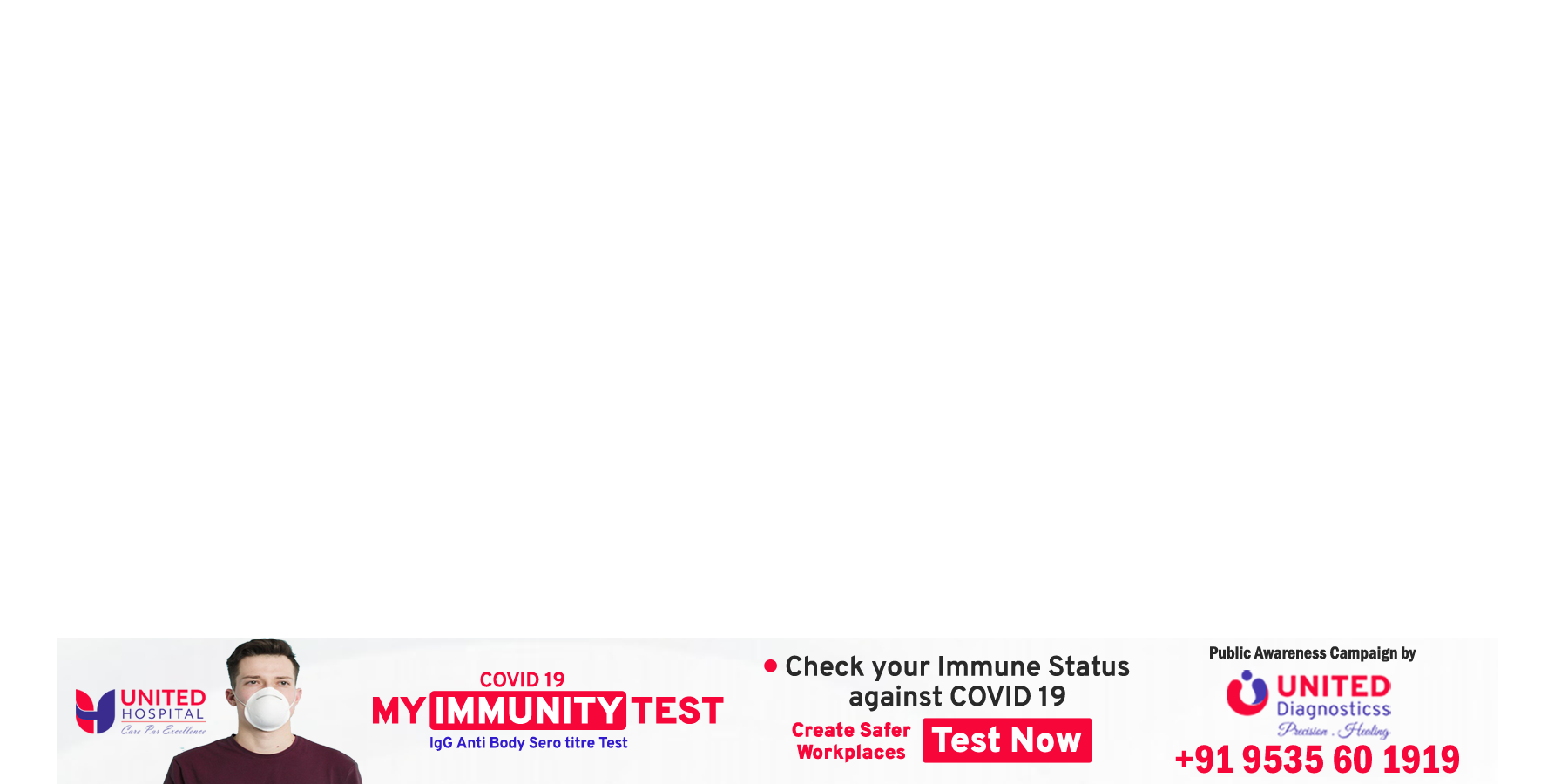With most of us currently working from home, laptops have become an integral part of our lives. However, with daily usage and file stuffing, they do tend to slow down.
This can get frustrating after a point and given that buying a new laptop is not a possibility for everyone. So here is a list of five tips that you can implement to boost your laptop’s performance.
Before we start with the article, you should note that for the given steps you do not need to change any parts of the system. These are software-based tweaks that you can make to your system to help it perform a bit better.
Here are five ways with which you can improve the speed of your PC:
Uninstall unnecessary software
Due to Windows being a versatile operating system, users can download a multitude of software. Most of the times we stop using these additional softwares and over months, we simply forget about these, which lie dormant and are potentially eating up precious space on your PC.
To remove such apps and free up space, here’s what you can do:
* Head over to the ‘Control Panel’.
* Click on the ‘Uninstall a program’ option.
* Select the program you want to uninstall from the list and tap on the Uninstall button.
* The PC will remove the unused software automatically after that.
Limit startup programs
Startup programs eat up a lot of resources of the computer, as they try to boot up alongside a PC. And if a lot of programs are trying to do so along with Windows itself, the PC slows down. To limit the number of startup programs you need to follow the given steps.
* Press the Ctrl, Shift and Esc keys together to bring up the task manager.
* Inside of the task manager, tap on the ‘Startup’ tab to showcase all of the software that starts at the time of boot.
* This window will show you the impact and status of each startup software.
* Right-click on the ones you feel are unnecessary and tap ‘Disable’.
Perform Disk Cleanup and defragmentation
During the lifetime of a system, the disk drive gets cluttered with software and files, leaving traces everywhere, and sometimes also creating fragments inside of the disc partitions.
Once you clean and defragment the device, the system will automatically get a performance bump.
* Seach for disc cleanup software from inside of the search bar.
* Select all options and commence with a quick scan to showcase all temporary files, installer applications, and web pages that you haven’t used or no longer need.
* From there, tap on the delete option to delete all of these files.
* Now search for Optimize drives tool from inside of the search bar.
* Tap on the drive you want to analyse and optimise.
* Wait for the drive to get fully optimised.
Check for spyware and viruses
You need to keep on regularly checking for spyware and viruses on your PC, as they infect your PC and also slow it down.
Browsing the internet, you might at some point come in contact with a virus, to keep your PC secure, keep on scanning it at regular intervals using an anti-virus software or Windows Defender.
Turn off search indexing
Windows 10 indexes your hard disk in the background, which allows it to let you search your PC more quickly. Due to this real-time indexing, there is a huge impact on the performance as the processor is already busy with a background task. You can simply turn off the feature to gain a few performance points.
To do so follow the given steps:
* Press the Window key and the R key simultaneously.
* Search for ‘services.msc’.
* Scroll down to either Indexing Service or Windows Search in the list and double click it.
* Click on the Stop button.
* Reboot your machine.